China procurement, global delivery, the way to your business success
English \ العربية \ русский язык
China procurement, global delivery, the way to your business success
English \ العربية \ русский язык
BigCommerce
Follow these steps to connect your SHOPV account with your BigCommerce store.
1.After logging in your BigCommerce, click Apps --> Marketplace, search SHOPV, or go to this page "https://www.bigcommerce.com/apps/shopv-order-fulfillment/".
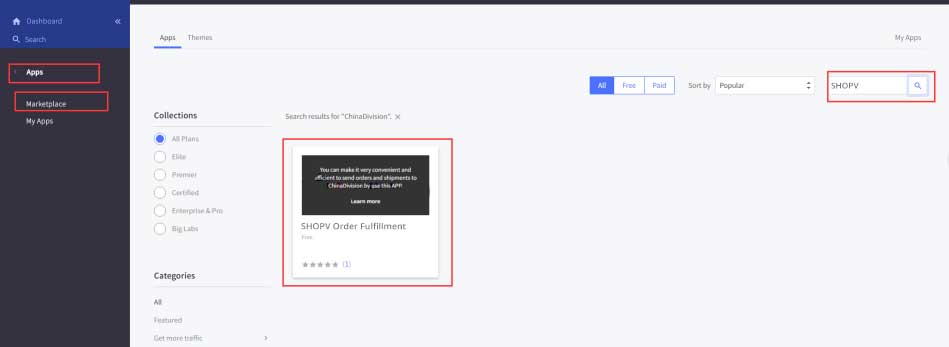
2.Click the button "Get IT NOW" on the right of the page.
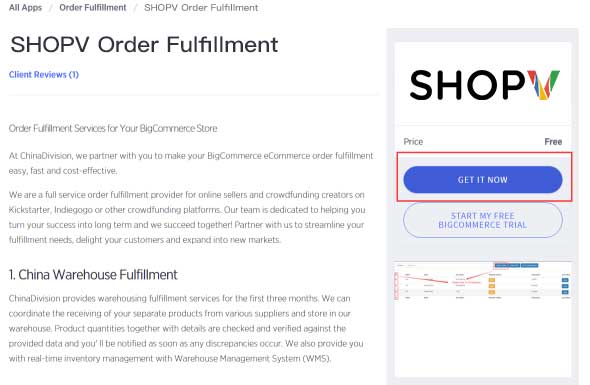
3.Click the button "Install app".
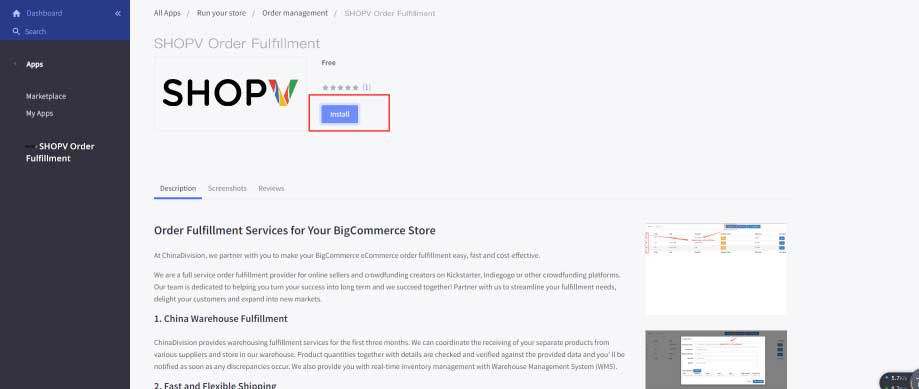
4.Click Confirm.
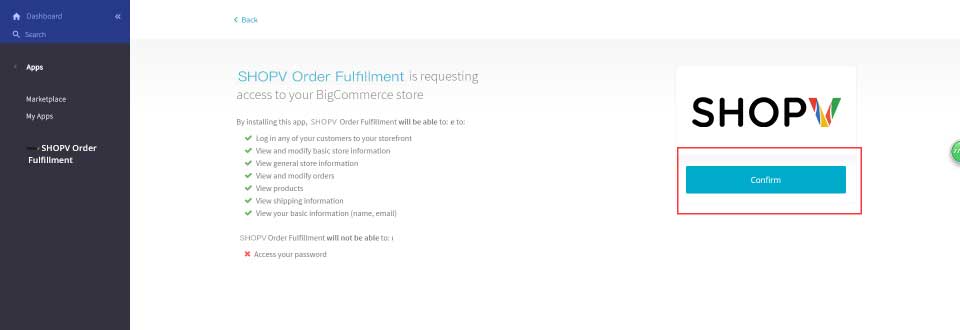
Start Using.
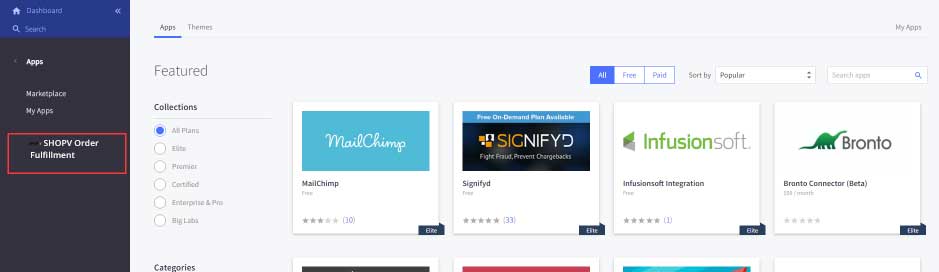
5.For the first time, sign in with your SHOPV account. Then you will be navigated to the application's configuration page.
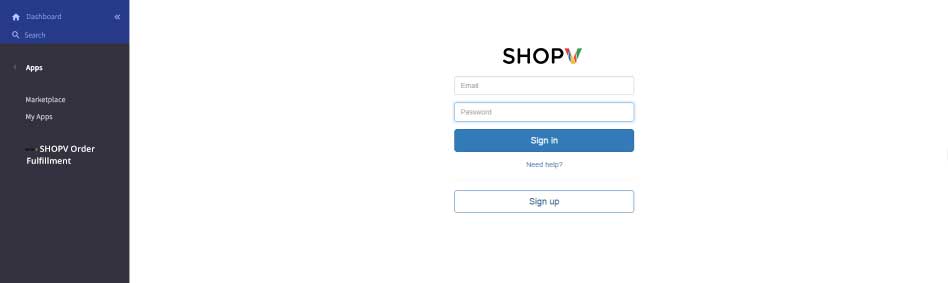
6.Fill in the Prefix form to set the prefix of the order number synced from your BigCommerce store, this step is to ensure that no matter how many stores you connect to one SHOPV account, there will not be duplicate order numbers.
If you want to sync the order to SHOPV system as soon as somebody paid for them, check the Auto create order to SHOPV option, otherwise you have to manually sync new paid orders by clicking the button Create Order(you can
find this button in the user interface).
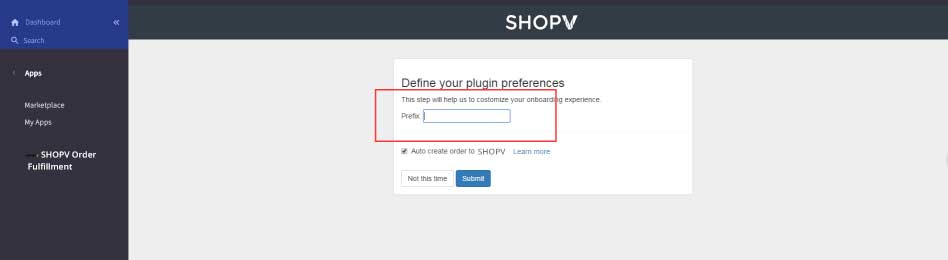
7.Before using this app, let's get familiar with the user interface.
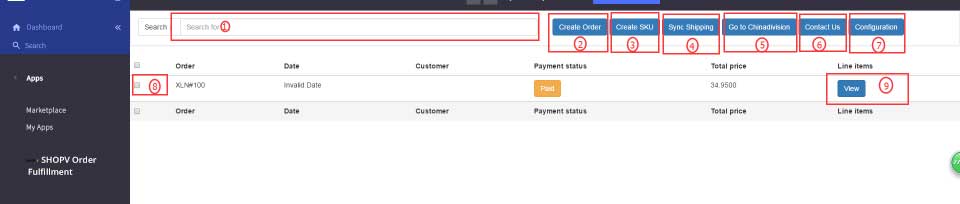
8.You can start to create SKUs by clicking the "Create SKU" button.
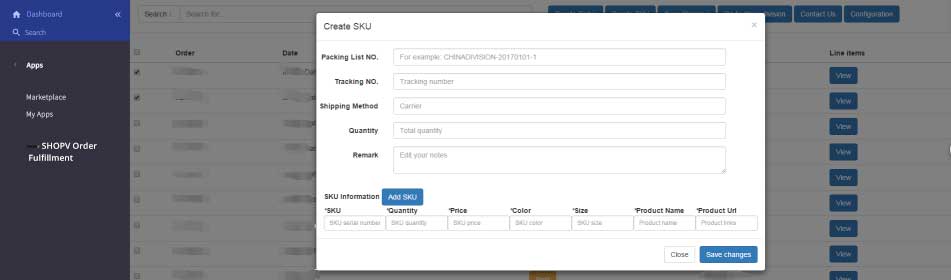
9.If your goods has already been stored in the SHOPV warehouse, you can click the "Create order" button to synchronize the orders to SHOPV system. SHOPV will process and ship your orders according to the order information.
If you have checked the "Auto create order to SHOPV" option in the configuration page, you can skip this step, SHOPV will receive the orders as soon as they are paid.
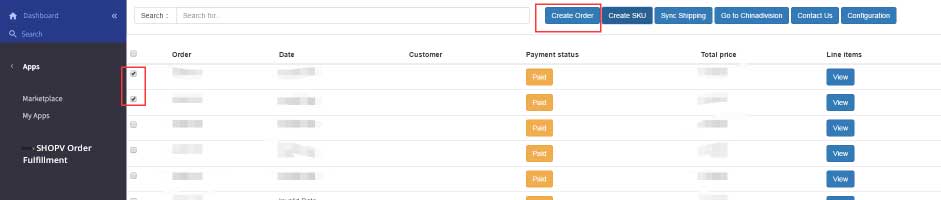
10.After the "Create SKU" or "Create Order" steps, you can click the "Go to SHOPV" button to verify SKU and order information in the SHOPV User Center.
11.After your order has been processed, you can click the button "Sync Shipping" to synchronize the shipping information/data from SHOPV to your store, then your customer will receive the email about fulfillment soon afterwards.
We advise you click the button once per day.











